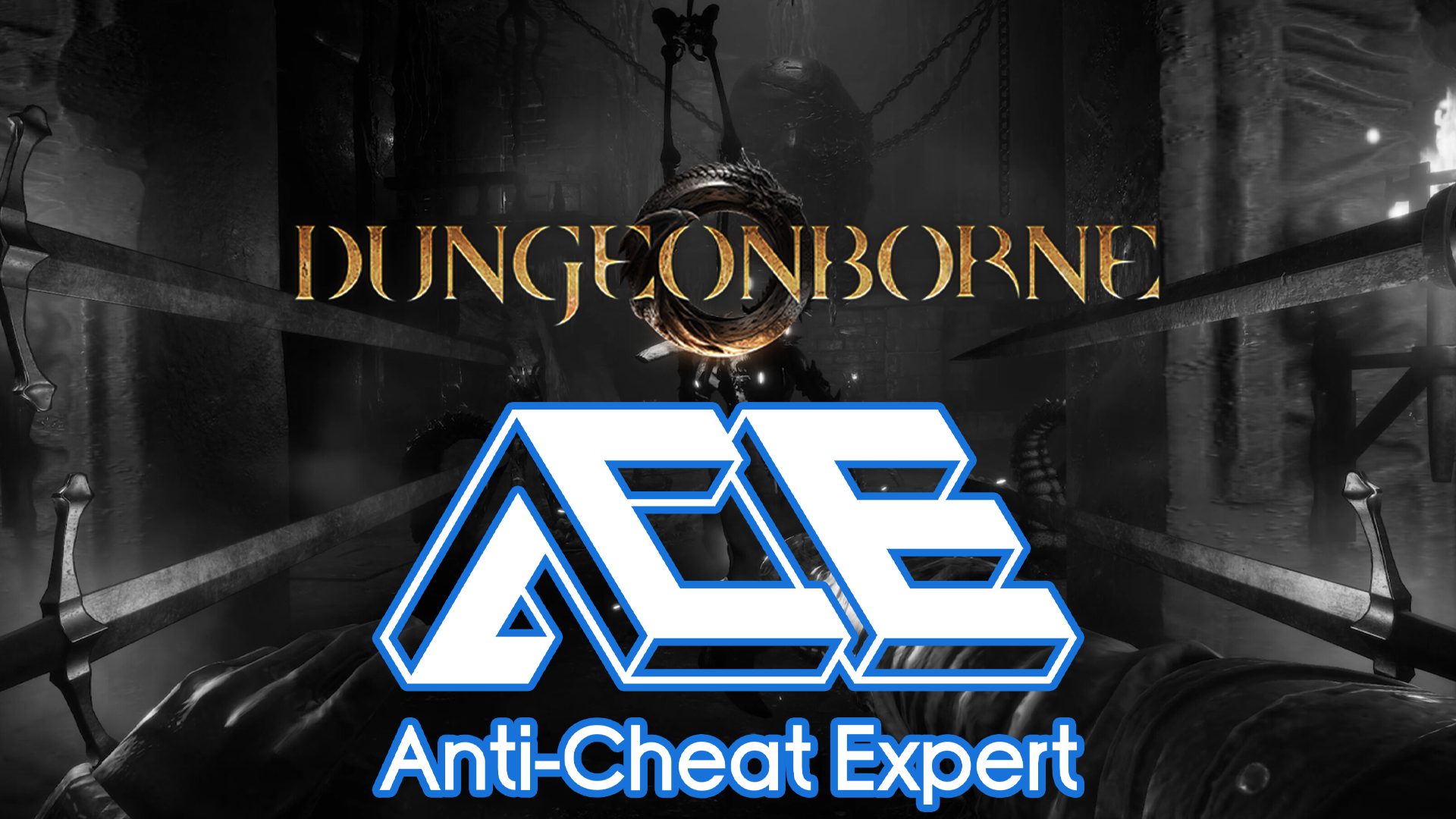
Dungeonborne is, according to Steam, the most popular Next Fest demo, but it comes with the caveat of being bundled with a nasty Anti Cheat software.
ACE, also known as Anti-Cheat Expert, is a kernel-level software that certain multiplayer games employ to deter hackers. Getting rid of cheaters is pretty good, especially in PvP games, but the downside is that this type of software can go a little too deep into your computer, and could ironically leave your system open to vulnerabilities if an exploit is found.
Even if curiosity got the best of you when trying out Dungeonborne, you can still cleanse your system of this pesky Anti Cheat service, and here’s how:
Niche Gamer and its writers are not responsible for anything you may do to your system while following these instructions. They have been personally tested by the author of this guide, but we cannot be responsible for any missteps you may commit.
Step 1: Uninstall Dungeonborne
Uninstalling Dungeonborne should get rid of two out of the three ACE service modules, which is already a good start, but still leaves one service and a few files scattered around your computer.
Step 2: Reboot your computer
Rebooting your computer will make sure that whatever services are currently loaded will be forced to restart, making it easier to uninstall the last module.
Step 3: Run the following command as an administrator:
@ECHO OFF
REM A big thank you to Jeroen Baert, who helped debug this issue!
ECHO Manual uninstall for anti-cheat services…
REM Check for admin permissions. Without admin permissions, this script is powerless.
net.exe session 1>NUL 2>NUL && (
GOTO as_admin
) || (
GOTO not_admin
)
ECHO Looking for installed components…
:as_admin
SET “usermode_service_name=AntiCheatExpert Service”
SET “kernel1_service_name=ACE-BASE”
SET “kernel2_service_name=ACE-GAME”
SET “folder_name=%ProgramW6432%\AntiCheatExpert”
SET “folder_name2=%ProgramData%\AntiCheatExpert”
SET “SystemPath=%SystemRoot%\System32”
If “%PROCESSOR_ARCHITEW6432%” == “AMD64” SET “SystemPath=%SystemRoot%\Sysnative”
SET “kernel1_sys=%SystemPath%\drivers\ACE-BASE.sys”
SET “kernel2_sys=%SystemPath%\drivers\ACE-GAME.sys”
SET “reg_del_file=%temp%\ace_clear.reg”
SET /A LOCAL_COUNTER=0
SET “found_something=”
sc.exe query “%usermode_service_name%” >NUL
IF %ERRORLEVEL% EQU 0 (
SET “found_something=y”
)
sc.exe query “%kernel1_service_name%” >NUL
IF %ERRORLEVEL% EQU 0 (
SET “found_something=y”
)
sc.exe query “%kernel2_service_name%” >NUL
IF %ERRORLEVEL% EQU 0 (
SET “found_something=y”
)
IF EXIST “%folder_name%” (
SET “found_something=y”
)
IF EXIST “%folder_name2%” (
SET “found_something=y”
)
IF EXIST “%kernel1_sys%” (
SET “found_something=y”
)
IF EXIST “%kernel2_sys%” (
SET “found_something=y”
)
IF defined found_something (ECHO Install found…) else (GOTO no_services)
ECHO Stopping services… this can take a long time (2-3 minutes)!
sc.exe stop “%usermode_service_name%” 1>NUL 2>NUL
timeout /t 10 /nobreak > NUL
sc.exe delete “%usermode_service_name%” 1>NUL 2>NUL
RMDIR /s /q “%folder_name%” 1>NUL 2>NUL
IF EXIST “%folder_name%” GOTO deleting_fail
RMDIR /s /q “%folder_name2%” 1>NUL 2>NUL
IF EXIST “%folder_name2%” GOTO deleting_fail
ECHO Windows Registry Editor Version 5.00 >”%reg_del_file%”
ECHO. >>”%reg_del_file%”
ECHO [-HKEY_CURRENT_USER\SOFTWARE\AppDataLow\AntiCheatExpert] >>”%reg_del_file%”
ECHO [-HKEY_USERS\.DEFAULT\SOFTWARE\AppDataLow\AntiCheatExpert] >>”%reg_del_file%”
regedit.exe /s “%reg_del_file%” 1>NUL 2>NUL
DEL “%reg_del_file%”
:waitloop
SET /A LOCAL_COUNTER=LOCAL_COUNTER+1
timeout /t 5 /nobreak >NUL
IF %LOCAL_COUNTER% EQU 28 (
REM Service is not closing, give it a nudge
REM Don’t force-stop ace-base, only ace-game, or it might cause instability
sc.exe stop “%kernel2_service_name%” 1>NUL 2>NUL
)
REM Equal to 2.67 min
IF %LOCAL_COUNTER% GEQ 32 (
REM Windows is not releasing the services, give up…
GOTO :EOF
)
sc query “ACE-BASE” | find “RUNNING” >NUL
IF %ERRORLEVEL% EQU 0 (
GOTO waitloop
)
sc query “ACE-GAME” | find “RUNNING” >NUL
IF %ERRORLEVEL% EQU 0 (
GOTO waitloop
)
sc.exe delete “%kernel1_service_name%” 1>NUL 2>NUL
sc.exe delete “%kernel2_service_name%” 1>NUL 2>NUL
ECHO Deleting services…
REM Retry delete until Windows releases the file handle
REM Re-try delete of service one…
SET /A LOCAL_COUNTER=0
:deleteloopone
SET /A LOCAL_COUNTER=LOCAL_COUNTER+1
timeout /t 5 /nobreak >NUL
IF %LOCAL_COUNTER% EQU 36 (
ECHO Failed delete, giving up.
GOTO :deleting_fail
)
del /Q “%kernel1_sys%” 1>NUL 2>NUL
IF EXIST “%kernel1_sys%” GOTO deleteloopone
REM Re-try delete of service two…
SET /A LOCAL_COUNTER=0
:deletelooptwo
SET /A LOCAL_COUNTER=LOCAL_COUNTER+1
timeout /t 5 /nobreak >NUL
IF %LOCAL_COUNTER% EQU 36 (
ECHO Failed delete, giving up.
GOTO :deleting_fail
)
del /Q “%kernel2_sys%” 1>NUL 2>NUL
IF EXIST “%kernel2_sys%” GOTO deletelooptwo
ECHO All done – anti-cheat services are removed. Have a nice day!
pause
GOTO :EOF
:no_services
ECHO No installed components found. All is well!
pause
GOTO :EOF
:deleting_fail
ECHO Failed to delete all components. Please try restarting your computer and run this again.
pause
GOTO :EOF
:not_admin
ECHO You need to run this as administrator. Right-click the script and choose “Run as Administrator”
pause
The command above was published by Sharkmob, developers of Vampire: The Masquerade – Bloodhunt, which made the switch from ACE to EasyAntiCheat. The command gets rid of all three ACE modules, as well as the files it leaves spread around your system.
Step 4: Reboot your computer again:
Rebooting your computer is important for the next step, as it will force a restart of all Windows services, which helps show if the ACE modules have been fully uninstalled or not.
Step 5: Run the following command as administrator:
sc query ACE-GAME
sc query ACE-BASE
sc query “AntiCheatExpert Service”
pause
The command above was posted by Reddit user F0rcefl0w, also on the Bloodhunt subreddit. It’s used to detect if any of the ACE services are still installed on your computer. If everything was performed correctly, then the three results should come back negative with the error 1060, which stands for service not found.
It’s pretty annoying that even a demo hosted by a well-trusted platform such as Steam could install such an invasive program on your computer, especially considering how this Anti Cheat service leaves behind files and processes still running on your PC even after uninstalling the game they are attached to.
Hopefully this guide has served you well, and you can be rid of this kernel-level Anti Cheat that is plaguing recent and upcoming titles.
Dungeonborne‘s demo is available on Microsoft Windows as part of the Steam Next Fest event, although I would personally recommend that you sit it out until the Anti Cheat is replaced. If you do feel like playing it, the instructions above should help keep your system clean after uninstalling the game.